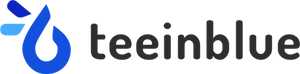How to Create Customizable Products in Shopify: Add Code or Apps?

Adding code to the theme and installing a custom product app are the two most popular methods to create customizable products on Shopify. Each practice has specific advantages and disadvantages. Let’s analyze these techniques and discover how to create customizable products in Shopify with Teeinblue – a Shopify product customization expert!
Create Customizable Products in Shopify: Without or With an App?
On Shopify, depending on your purpose, there are many ways to start product customization. Which one do you want your product page will be: customization options with form, with live preview, or both? Whether your intention is, you can find the best solution here!
Add a Customization Option on Shopify Without an App
Creating customizable products in Shopify without an app means editing the theme with lines of code. This method lets you collect product customization information (called “line item properties” in Shopify). Here are things you can do:
- Insert text fields, checkboxes, drop-down selects, or radio buttons.
- Enable file or image uploads.
- Show customizations in the cart, checkout page, and confirmation emails.
This practice helps you to improve loading speeds and control the whole site. You can successfully add these custom options to your store’s theme following the Shopify instruction.

Step-by-step guide from Shopify Community Manager
However, if you are not a professional developer, it may take days and cause errors in your store’s code. Besides, it has limitations on adding advanced functions, such as allowing customers to custom designs with live previews on your store.
Make a Product Customizable on Shopify Using a Product Personalizer
Shopify offers their merchants various tools and apps to make a customizable product. A product personalizer helps you save a lot of time and effort with the following:
- Don't require any coding experience to get started.
- A friendly environment to set up personalization options for product designs (clipart, maps, text, images, etc) and product pages (layout, template, style, etc).
- A user-friendly interface and live preview for customers.
- Customized templates for product pages.
- High-responsive ability on any device to sell customized products better.
- Preview the final product on the product page, cart, and checkout.

Easy to create engaging, customizable designs for products using an app
Now, the question is, which method should you choose: coding or using a Shopify app? Using an app seems not as budget-friendly as editing the store’s theme code. In practical, hiring an experienced developer is much more expensive than paying for apps monthly or annually. Most merchants install an app for sustainable growth as it is time-saving, multi-function, easy-to-use, and high-performance.
Best Apps to Add Customization Options on Shopify
Each app targets a group of merchants with specific features and pricing plans. So, choosing the best match for your demand is necessary. Here are the best suggestions for distinct needs:
- Teeinblue Product Personalizer for sellers who want to sell personalized print-on-demand products, such as t-shirts, mugs, phone cases, etc. It allows you to add customizable product designs such as clipart, text, maps, image uploads, and more with live previews.
- Teeinblue Product Options for stores offering various colors, sizes, and materials. You can apply text, checkbox, dropdown, radio button, and more to many products in bulk; link options with existing variants; and set conditional logic to display based on customer previous choices.
- Quickview by Qikify for merchants offering a quick and seamless shopping experience. It helps customers to view product details and purchase without having to navigate away from the product category page.
- Checkout Plus by Qikify for Shopify Plus stores. It can help to build a customized checkout experience for customers and increase sales through upselling and cross-selling products.

How to Create Customizable Products on Shopify Easily?
Would you like to create a Shopify product page where your customer can pick their favorite clipart, locations, stars, etc? Do you want to help them see how their design looks on the product instantly? Installing a product personalization app from Shopify App Store is the best choice.
In four simple steps, let’s create best-selling personalized items with Teeinblue Product Personalizer!
Step 1: Get the App from Shopify App Store
When you reach Teeinblue Product Personalizer on Shopify App Stores, click Add app and choose a store that you want to sell personalized products. When the installation completes, click Open app, and you will be directed to the Teeinblue Product Personalizer’s portal. The app will give you a 14-day free trial before paying for a pricing plan.

Add the app from Shopify App Store quickly
There are three main sections in the portal:
- The top bar includes account settings and helpful links to get support.
- The menu bar on the left: Main pages to set up personalized products, send orders to fulfill, manage orders, etc.
- The largest space in the center: Once you select a page, this is a functional workspace with powerful tools.
Step 2: Add a Product
Next, you should have a product that you want to put designs on. Follow these steps to add your product:
- From the menu bar on the left, select the Product Base page.
- On the top right corner, click Import product > Select a provider (for example, Gelato) > Choose a product > Click Import. This help to quickly import all product information, including name, fulfillment provider, description, mockup image, print areas, and variants.
- Or you can click Add manual > Fill in Basic information > Click Save > Set up the most important parts, including mockup, print areas, and variants.

Step 3: Create Customizable Designs
After adding a product, you can design and add personalization options on the Artworks page. Let’s practice it in 3 main steps:
- On the top right corner of this page, click New artwork or PSD group-to-template > Fill in Artwork details > Click Save.
- Then you will see Artwork Editor. It is to design, upload images, add new text, paragraph layers, and more.
- Hover the pencil icon on a layer to open the Personalization Options. Now you can enable photo upload features and set up customization options for clipart, maps, star maps, and text.

Artwork Editor interface is easy-to-use
If you want to add more types of product options, bulk apply option set to multiple products, or link options with existing variants to create option charge, consider having Teeinblue Product Options, too. These two apps are well-compatible to help you enhance your store's average order value.
Step 4: Combine Products with Designs
This is the final step to creating a customizable product on Shopify to sell. Once you combine products with the app's designs in a campaign, Shopify will sync it as a product.

How a personalized product appears on your Shopify store
Complete it easy with this practice:
- Go to the Campaigns page on the menu bar > Click New Campaign.
- Add Products and Artworks: At Available Products, click the + button to choose a product base you’ve added in Step 2. Right then, Print Areas of the product base show up. Hover Select artwork to pick the artwork you’ve designed in Step 3.
- Preview your campaign: You can adjust the campaign name, upload new mockup images or edit them, and test whether personalization options work well.
- Click Launch when the green message “Your campaign is valid and ready to launch” appears at the bottom of the portal. Now you can click the Campaign URL and see how it performs in your Shopify store.
Note: You can edit the URL or update the campaign whenever you want.
Let’s spend 3 minutes discovering the overview of how to create customizable products in Shopify with Teeinblue Product Personalizer:
Bonus
Not only does Teeinblue Product Personalizer allow you to add customization options, but the app also helps you customize the product page style. Go ahead to Store settings > Product page settings to show/hide, zoom, and display options for mockup display, price, variant options, personalization form, buttons, color, etc.
To get more details, visit the Teeinblue Knowledge Base or join the Teeinblue POD community on Facebook and discover the #Teeinblue_for_starters series.
Hope this article can give you helpful information about how to create customizable products in Shopify. Which method do you prefer to apply for your Shopify store? Feel free to place questions in Teeinblue POD Facebook Community or live chat in the app if you have any questions.
RELEVANT ARTICLES
A Proper Approach for Product Customization for New Comers
How to Create and Sell Custom Products Online: Successful Mindset
How to Sell Customized Products on Shopify: 3 Steps to Success